
Weather Widgets
These widgets require that the players that are playing the Show have Internet access.
Weather Envirocan Widget
Environment Canada offers a widget library that can be embedded into any site or application. The widget in this slide is based on the 3-day forecast design. These widgets are for CANADA ONLY, if you are adding weather for another country then please use one of the other widgets
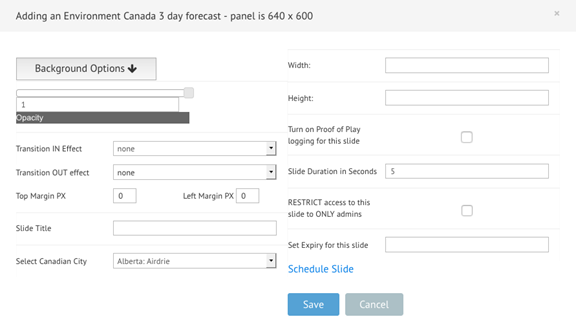
From the drop down list select the city that you are wanting weather for and then enter the width and height for the widget along with duration and optionally, the scheduling for this slide. It is possible to change the widget type later on once you become proficient, by editing or updating the HTML code for the slide, this is covered in a later chapter.
Weather Sat Maps
You can add a live satellite weather map to your show using this widget. There are about 20 available maps to choose from that cover most of the populated areas on the planet.
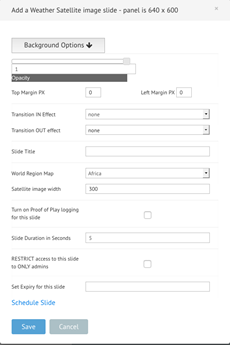
Select the location from the drop down list and then enter the width and height for the satellite image. You can also add a background color, set the duration and optionally, schedule this slide.
Weather 5-Day
The "Weather 5-day" widget offers you a 5 days forecast for anywhere on the planet.

You can pick from a standard list of locations or you can enter the location yourself in the Country and City fields. You can also choose between centigrade and Fahrenheit. This widget is a preset size and so you do not need to set the height and width of the widget. Set a background color, duration and optionally, schedule for this slide.
Accuweather Widget
Accuweather provides a very simple single location widget that shows the current weather conditions for any location in the world.
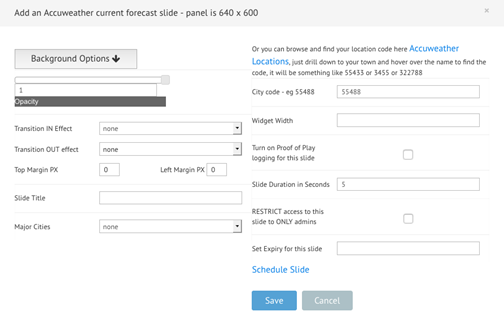
You can pick from any of the pre-configured cities in the list, or you can enter the location yourself. To get access to the location or City code you will need to open the Accuweather site in a separate browser window and search for the city.
After locating the city hover over the city
name to find the city code.It will be
something like 55433 or 3455 or 322788.
It will also appear in the URL for the actual town as well - e.g.
http://www.accuweather.com/en/gb/bedford/mk40-3/weather-forecast/326932
For Bedford the city code is 326932,
the last part of the URL.
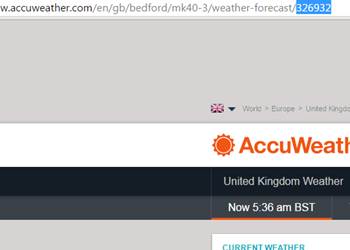
This widget will adjust to the size of your panel and so you do not need to enter the width and height. You can specify the duration, schedule and background color for this slide.
Weather Network Widget
The Weather Network also offers a range of widgets that you can embed in your Show and customize for different locations. We provide a collection of templates for this weather widget, that you can see if you click on the Open Template Samples button next to the Template for weather field.

You can specify the position of the top-left corner of the widget on the slide by entering the top and left values in pixels. To obtain the location code for your chosen city or location you will need to go to Weather Network website. You need to find the data-placecode value for the city you want the weather for. Here is how you find the data-placecode.
Use the inspector browser tool (built into Firefox and Chrome) to look for the data-placecode value on the HTML page. Here is how you do it with Firefox.Using Firefox go to the Weather Network website page for a weather forecast, e.g. 14 day forecast.Find the country & city you would like the forecast for within the list of cities under the letter the city starts with, e.g. go to the "T" page for Toronto. When you are on the page with the weather for the city of your choice, click on the menu icon in the top-right corner. A menu will open - click on the "Developer" icon. See below:
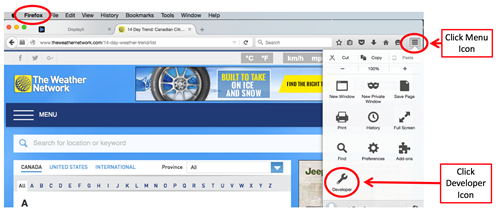
A new menu will open up. Click on the "Inspector", item in the list - see below:
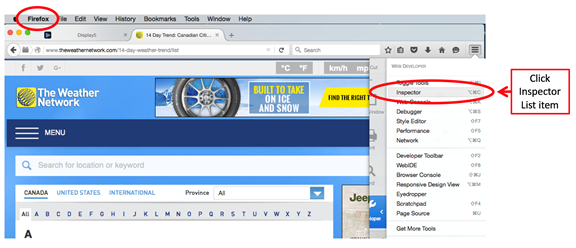
Clicking the "Inspector" item in the list will give you a webpage that looks like this:
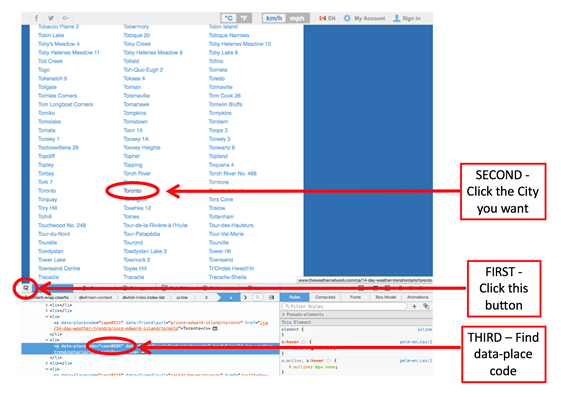
First, click the small button near the bottom-left as indicated in the screen shot above.Second, click on the city that you would like the data-placecode for.Third, the bottom part of the browser will highlight the lines that contain the data-placecode that you are looking for.In the example above it says: data-placecode="caon0696".The caon0696 is the data-placecode for the location that you need.Insert the data-placecode into the field called "City code".
Next you can select Centigrade or Fahrenheit degrees using the radio buttons. You can set the background color, duration and optionally, schedule the slide as well.
ShowMyWeather Widget
The "ShowMyWeather" widget is a simple widget that can provide a forecast for any location in the world. The format - seen below - of the forecast is a simple weather panel showing current conditions along with a 3-day forecast.
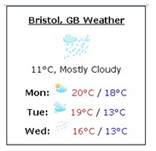
You can enter the Country, State, City and specify if this is an international location from the drop down list.

You can choose Centigrade or Fahrenheit degrees using the drop down menu. Once you have entered your location you can add a background colour, enter the duration and optionally, schedule the slide. The widget width can be entered as well and the height will be adjusted automatically. It is possible to change the positioning of this widget if required using the HTML page editor which will be explained later on.
Weather - Yahoo Reports Widget
The "Weather - Yahoo Reports" widget is a more advanced weather widget offering you more scope for customizing the look and feel as well as the content of the widget.
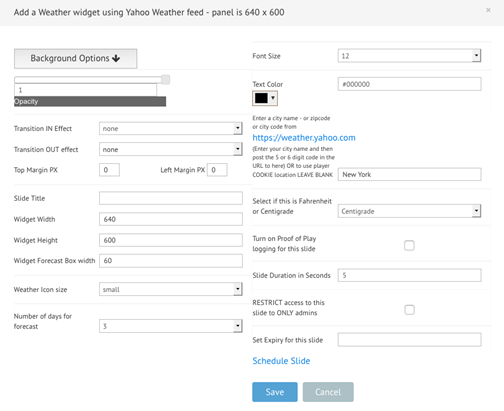
You can:
1 Specify the width and height of the widget, and margins
2 Enter the exact width of the box for each day in the forecast
3 Pick from 3 icon sizes in the drop down list
4 Specify the number of days from 1 to 10 for the forecast itself
5 Customize the font size of the weather boxes and font color
6 Choose between Centigrade and Fahrenheit to display
Add your location - You can either enter a common city name such as New York , Boston, London - or - you need to open a browser window to the Yahoo weather site (the link is provided in the add slide window) and then search for the city or location within Yahoo. Then once you have located it- from the URL for the weather page, extract the 4 or 5 digit code from the end of the URL - e.g. https://weather.yahoo.com/united-kingdom/england/gloucester-21248/where 21248 is for Gloucester UK. Enter this code into the "Zip code or City code" input field. You can also set the duration, background color and optionally, schedule the slide.
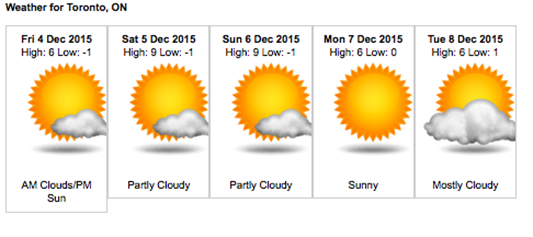
Apixu Weather Widget
The Apixu weather widget is based on the free service API available from the Apixu site. You will need to register on this site to receive a key code in order to use this widget. This will allow you to make hundreds of requests per month, if you need more then you will need to sign up for a commercial license with APIXU . www. Apixu.com
. 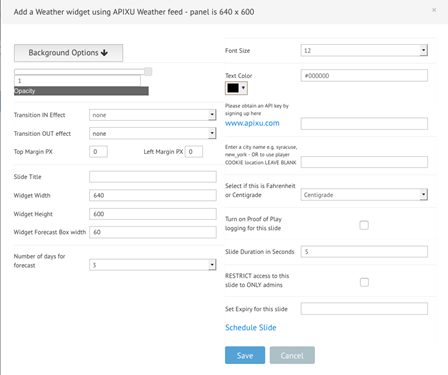
Once you have a code you can specify the width of the weather boxes, how many days ahead forecast you would like C/F option , the location for the weather you want, the text font size color and style.